What Is RFCC Camera Control System?
- What is RFCC, and what is it used for?
- Features and advantages of RFCC
- Conclusion
- Frequently asked questions
If you do not have an OEM front or rearview camera, you may have probably asked yourself whether you need an aftermarket one. Selecting and ordering a camera is easy; however, the installation may bring some issues. In some cars, you will have to cut the car wires. You will have to use some additional equipment and waste your time to get it all sorted out in others. Forget about difficulties, because now you have the RFCC camera control system! What is this device, what does it do, and why should you choose it? Check answers to these and other questions, as well as more information regarding the solution in our article.
1. What is RFCC, and what is it used for
The camera control system allows connecting a rear view and a front view camera and controlling them using OEM steering wheel buttons. The installation of RFCC is very simple, and in addition, it introduces easy and intuitive controls. Moreover, it is very useful and practical while driving. You do not risk voiding the car warranty, because there is no need to cut the car wires. Another advantage of RFCC is that you can install both genuine and aftermarket camera in your car, while all the OEM functions are preserved.
Front and rear view cameras, in their turn, are designed for controlling the space behind and in front of your car. Check the following videos about them:
Front view camera
Rear view camera
With the help of RFCC, the camera installation will become unbelievably fast and effortless. Besides that, the image display controls bring nothing but joy due to their simplicity. This device allows you to switch between front and rear images without getting distracted from driving, as you can use the steering wheel buttons or the programmed algorithm.
Now you know what camera control system is and what it is used for. Let’s move to the features of RFCC.
2. Features and advantages of RFCC
First, the camera control system offers Plug&Play installation. This means that you do not have to damage the car wires. All you need to do is connect cables to RFCC and to corresponding inputs on the head unit. This way, you will have no risks of voiding the car warranty and save your precious time. You will find detailed instructions on installation on the product page in the Manuals section.
We recommend checking these videos about RFCC:
Secondly, you can painlessly install front and rear view cameras, and control the displayed image using steering wheel buttons. The camera control system simplifies the installation process: you just need to connect cables to the corresponding inputs, without wasting time to check the connection scheme. Awesome, isn’t it?
Note! Only NTSC cameras are supported.
Note! The aftermarket rear view camera (if there was no OEM rear view camera installed by the manufacturer) should be powered from ACC line (first turn of the key), otherwise, the camera input will be not active. Depending on the type of connected camera, namely on the voltage required for the camera, you can use +6 V input voltage from the monitor. In case the camera requires more than 6 V, connect the camera power to ACC line.Note! To make sure that operation algorithms are working correctly, front view camera should be powered up only from the RFCC.
Thirdly, the RFCC camera control system provides two camera control modes: automatic and manual. The first RFCC models, for example, have these modes:
- Automatic mode: front view camera image will appear on the screen automatically for 30 seconds when you switch from reverse to the first gear (or Drive) or until the car reaches a speed above 12 m/h (20 km/h).
- Manual mode: front and rear view camera image can be switched to at any moment using "MODE", "SEEK+", "SEEK-" buttons on the steering wheel.
Compared to the first versions, RFCC 2.0 has the automatic mode changed, while the manual one remains the same:
- Automatic mode: front view camera image will be displayed on the screen automatically for 20/40 seconds when you switch from reverse to the first gear (or Drive) or until the car reaches a speed above 12 m/h (20 km/h).
Therefore, you can operate cameras in two ways: using steering wheel buttons or using an automatic algorithm.
Fourthly, RFCC 2.0 allows changing the controller settings and remote firmware update using DIP-switch. Here is how it looks like:
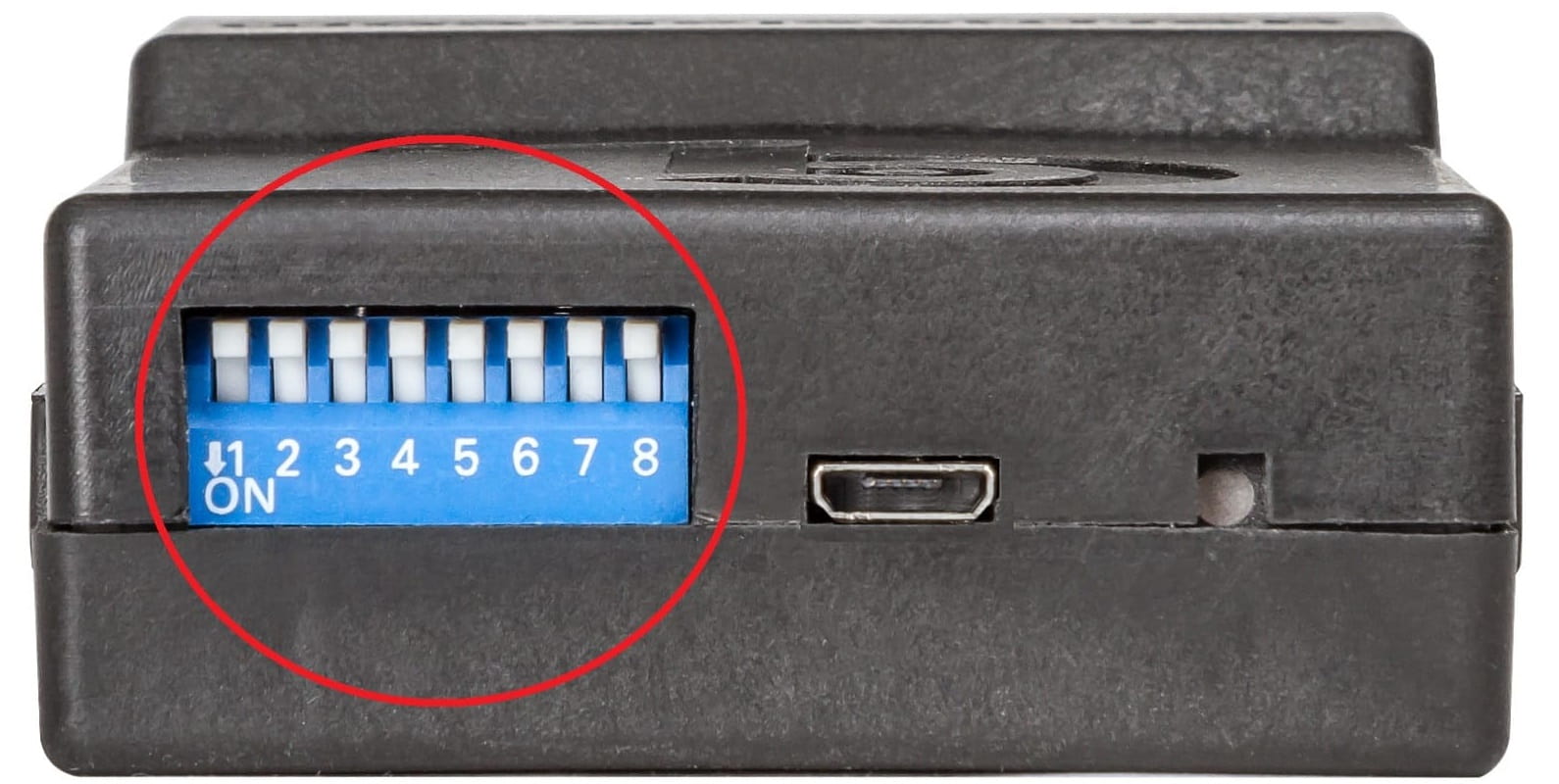
You can change the following settings using switches (1-8):
| DIP #1 | Sets the time delay for front view camera image. You can choose between 40 and 20 seconds. |
|---|---|
| DIP #2 | Enables or disables the time delay for the front view camera. For example, if you disable the timer, the front view camera image will be displayed only after reaching more than 12 m/h (20 km/h) |
| DIP #3 | Is responsible for the type of front and rearview cameras activation. At this moment, you can experimentally choose the activation type. GermesLab engineers are working on the automatization of this process so that you will not need to proceed with that setup in the future. |
| DIP #4, 5, 7, 8 | These switches are not used at the moment. They are reserved for the upcoming functionality. |
| DIP #6 | Is responsible for switching the device into the update mode.* |
*This means that once you turn the DIP #6 on and connect the device to the PC using USB cable, it will be identified as the USB flash drive. To update the firmware, you need to replace the old files with the new ones. That is it - the firmware is updated. This way, we can remotely update the functionality or fix the bugs not spotted during our tests.
3. Conclusion
Summing up, here is a table with the main features of RFCC camera control system. Having all the advantages evaluated, you can choose the required version.
| Installation | simple (Plug&Play) |
| Rear view camera connection | ✔ |
| Front view camera connection | ✔ |
| OEM buttons control | ✔ |
| Remote firmware update | ✔ |
| Delay timer setup | only in RFCC 2.0 |
| Risk of voiding the car warranty | ❌ |
| Genuine functions | all the functions will work as before the installation |
| Compatibility | Toyota, Peugeot, Citroen, Scion Bespoke* |
*Note! Please check the compatibility table before purchase. Make sure that the car model, model year, and head unit meet the requirements. If you are not sure whether the selected model is compatible with your car, contact us via chat or email support@car-solutions.com.
4. Frequently asked questions
Can I use the camera control system with a video interface or video cable simultaneously?
Unfortunately, you cannot use a video interface with RFCC. However, you can use a video cable.
Will OEM functions still work after installation of RFCC?
RFCC does not affect OEM functions. All of the functions will work as before the installation.
Will RFCC work with an OEM rear view camera?
Yes, RFCC will work with an OEM rear view camera.
Can I use the touch screen to control RFCC?
Unfortunately, touch screen can’t be used to control RFCC. You can select between OEM steering wheel buttons or automated algorithm.
Is RFCC compatible with my vehicle?
RFCC has several modifications: RFCC TTG1, RFCC TTG2, RFCC TTG3, RFCC AYGO, RFCC GEN 5. Please find detailed information about compatibility on the corresponding product pages in the Compatibility section. You can also ask our sales managers. To do this, you will need to provide detailed information about your car and the head unit’s photo.
My car is equipped with the head unit from the compatibility list, but I do not have a rear view camera. Can I connect rear and front view camera using RFCC?
Yes, it is possible. As a result, you will have a rear and front view camera, which will work as OEM equipment. Note! Rear and front view cameras are not included in RFCC package. We offer a wide selection of cameras, so you can select them here
I want to install a rearview camera only. Can I use RFCC for this?
If you need only a rear view camera with a default functionality (namely displaying the rear view camera image while reversing), you can use a cheaper and simpler solution - a camera connection video cable. You can select it here. If you want to control the installed rear view camera and display the image on request, you need the RFCC.
Will I damage the car wires during the installation?
RFCC offers Plug&Play connection. If the installation specialist sticks to our recommendations and connection scheme, not a single wire will be damaged.
Can I install RFCC myself?
Installing RFCC is not hard. However, car trim removal is much more complicated. You will need to detach the head unit and select the installation place for RFCC. After that, it is required to lay the front view (or rear view) camera wiring carefully. To do it properly, you need to have some technical skills and equipment. If you are confident in yourself about that – you can do it. If you are not – it is better to ask the installation specialists.
Can I activate a front or rear view camera when I need it?
Yes, it is possible. Except of an automatic mode, we have also added a manual control mode. Use OEM steering wheel buttons (if your car have ones) to activate a rear or a front view camera when it is needed.
What is the automatic and the manual RFCC control mode?
Automatic mode does not require user interference. Once you switch to reverse, the rear view camera is activated automatically. Once you switch to DRIVE, the front view camera is activated automatically. The camera also activates automatically if you reach a speed higher than 12 m/h (20 km/h) or after 30 seconds.
In manual control mode, a user can activate a rear or a front view camera upon request. Even if you are driving with a speed higher than 12 m/h (20 km/h), you can still activate the cameras. Please follow the traffic laws and drive safely.
After I connected RFCC with a front view camera, the rear and the front view cameras stopped working.
First, try disconnecting the car battery. Remove the negative terminal for 2-3 minutes. After that, screw it back and check if RFCC works.
If this does not help, contact the camera supplier and check if your cameras are working in NTSC standard. Also, check whether RFCC is connected properly and whether the camera wiring is not damaged. If this does not help, contact our technical support team.
I connected a front view camera with the help of RFCC, but it stopped working after some time. However, the rear view camera works as intended. Once I switch to the front view camera image, the black screen is displayed.
Please check the front view camera connection, namely the wiring, whether it is damaged or not. Also, make sure that the front view camera is powered up from RFCC. If everything is fine, most probably, the front view camera is damaged, and you need to replace it.
I connected a front view camera with the help of RFCC. After some time both front and rear view cameras stopped working. Once I try to switch manually, the system is not responding and is not even displaying a black screen.
First, check if the installed rear view camera is genuine (OEM) or an aftermarket one. In case it is a genuine camera, disconnect the RFCC (including wiring) and connect the OEM wiring to the head unit (as before RFCC installation). If a genuine camera is not working, you need to replace it (it could have been damaged by dust or moisture, for instance), and everything should work as expected. In case the genuine camera starts working, check whether RFCC wiring is not damaged. If everything is fine, contact our technical support team.
Well, now you know everything about RFCC camera control system and even more! Choose your version and enjoy all the benefits right now!
